BrowZine: Access Scholarly eJournals on Any Device
Access BrowZine from a desktop
- Go to the Ruth Lilly Medical Library Books & Journals page (link opens in new window).
- Scroll down to click on BrowZine.
- NOTE: You may need to enter your IU username, passphrase and DUO.
Access BrowZine from a smartphone or tablet
- Download the BrowZine app from your app store and open.
- Under Library, choose: Indiana University School of Medicine.
- NOTE: You may need to enter your IU username, passphrase and DUO to access full text of articles.
Find Journals in BrowZine
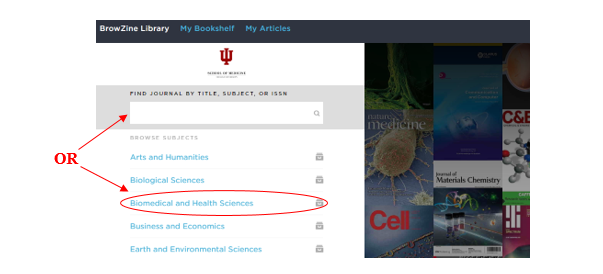
- Type the journal title, subject or ISSN into the search box.
OR - Browse the subjects listed.
Find Full Text of an article
- To access the full text of an article, click on the article title OR click on the
 .pdf icon beneath the article title
.pdf icon beneath the article title - If no full text is available, click on “Request this item and/or check additional sources” and then click on Ruth Lilly Medical Library Content Management & Delivery. (You may need to log into the service with your IU username and passphrase.)
Link, Save, Export, & Share articles & citations (desktop version)
Underneath each journal article citation, look for the following icons:
![]()
- Link: Click the Link icon to access the journal’s full text link.
- Save (to BrowZine’s My Articles): Click the Folder icon and choose relevant Collection. If not logged in, you will be prompted to log in/create a free account.
- Export: Click the Mortar Board icon and choose preferred format.
- Share: Click the Share icon to copy link to article, share on Twitter, Facebook, or LinkedIn, and to email.
Add, Organize, & Follow journals in My Bookshelf
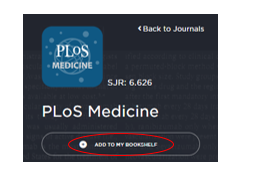
- When you find a journal title you would like to follow, click on “Add to my bookshelf”
- If not logged in, you will be prompted to log in or create a free account.
- Click on My Bookshelf and move a journal title anywhere by clicking in the upper right-hand side of the journal icon (desktop version) or dragging and dropping (mobile version).
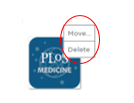
- Customize individual shelves and rooms by editing the names.
- Follow each journal in My Bookshelf by noting the number of unread articles each time you login to BrowZine.
Assistance
Please feel free to email us (medlref@iupui.edu) or call (317) 274-7182

This work is licensed under a Creative Commons Attribution 4.0 International License.