PubMed:
Save Searches and Set Email Alerts
Access PubMed
- Go to Ruth Lilly Medical Library Databases (opens in new window).
- Scroll down to click on the PubMed or click “P” on the alphabet bar.
- NOTE: You may need to enter your IU username, passphrase and DUO.
Create a My NCBI account From PubMed (see above)
- Click Log in [button] link in the upper right-hand corner of the page.
- Click on the Sign up link under the list of buttons.
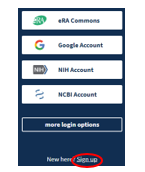
- Click Log in [button] link in the upper right-hand corner of the page.
- Choose which 3rd-party option you want to use to link a My NCBI account, and click that specific button.
NOTE:- Guidance on choosing the best 3rd-Party option for you. (https://ncbiinsights.ncbi.nlm.nih.gov/my-ncbi-login-transition-tips/#choosing)
- You can link multiple 3rd-party accounts to My NCBI

- Fill in requested information.
Log into your My NCBI account
From PubMed (see above)
- Click Log in [button] link in the upper right-hand corner of the page.
- Click on one of the 3rd-party accounts that you linked to your My NCBI account.

- Fill in a 3rd-party username and password and follow directions.
- You will return to PubMed and your My NCBI username will be in the box in the upper right-hand corner of the screen.
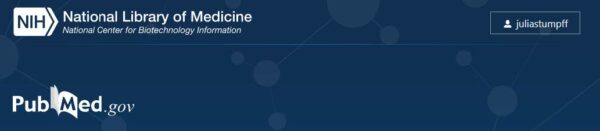
Save a PubMed search
- After logging into your My NCBI account (see above), run a search in PubMed.
- From the Search Results screen, click Create alert [link under search box].
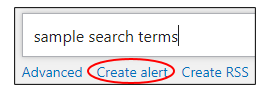
- Your Saved search menu appears at the top of your search results. It is automatically named, but you can change it.
- Under “Would you like email updates of new search results?”, select No.
- Click Save [button].
- To view, edit or delete your saved search, click your MyNCBI username [button] in the upper-right corner.
- Select Dashboard [link].
- Find all saved PubMed searches under Saved Searches (right-hand column).
Create an auto-alert of a PubMed search
- Log into your My NCBI account (see above) and run a search in PubMed.
- From the Search Results screen, click Create alert [link under search box].
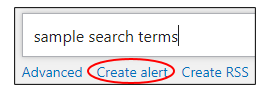
- Your Saved search menu appears at the top of your search results. It is automatically named, but you can change it.
- Under “Would you like email updates of new search results?”, select Yes.
- Scroll down to select options according to your needs.
- Click Save [button].
- To view, edit or delete your saved search, click your MyNCBI username [button] in the upper-right corner
- Select Dashboard [link].
- Find all saved PubMed searches under Saved Searches (right-hand column).
Edit/Delete saved PubMed searches & auto-alerts
- Log into your NCBI account (see above)
- Click your MyNCBI username [button] in the upper-right corner.
- Select Dashboard [link].
- Click Manage Saved Searches [link] at bottom right of Saved Searches box.
- Click the gear icon next to the search that you want to edit or delete.
- Make changes, and/or click on the appropriate button (Save OR Delete)
Assistance
Please feel free to email us (medlref@iupui.edu) or call (317) 274-7182

This work is licensed under a Creative Commons Attribution 4.0 International License.