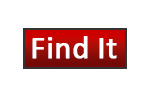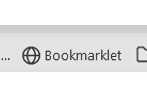Finding the Full Text of Journal Articles
The Ruth Lilly Medical Library, in cooperation with the IU Indianapolis University Library, works diligently to provide subscriber-level access to many scholarly journals and other digital materials to facilitate quality research and learning. There are t can help make sure you are able to bypass the paywalls and access the library's subscription.