My NCBI can be used to create a personal account with NCBI databases, such as PubMed. You can use My NCBI to save searches, create auto-alerts, set commonly used filters, and more.
Creating a My NCBI Account
- Access PubMed through the Ruth Lilly Medical Library page.
- Click the link near the top right of the screen that says “Sign into NCBI.”
- You will see several options to sign into My NCBI. You can choose to register for an account or if you already have a Google Account, you can link it to MyNCBI. You can also use the third party option to sign in with your IU username/password. (NOTE: It seems that there are fewer errors if you create a separate account rather than linking with Google, etc.)
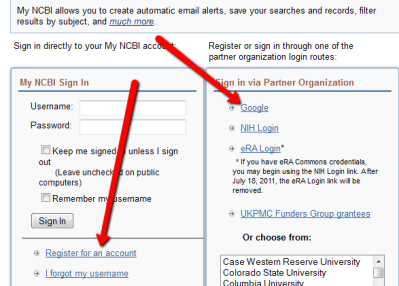
Saving a Search with NCBI and Setting Up Auto-Alerts
- Log into NCBI by clicking on the link near the top right of the screen that says “Sign into NCBI.”
- Run a search as you normally would. DO NOT use date limits (If you need assistance with running an effective search, contact us via Ruth Lilly Medical Library)
- When you are satisfied with your search strategy, click on “Create Alert.”
- You will be prompted to name your search. Once you pick a simple name, click the “Create Alert” button.

Creating Automatic Alerts
Once you have saved a search using NCBI, you have the option to set up an auto alert. This will prompt PubMed to email you every time new articles that fit your search strategy are entered into the PubMed database.
- Save your search using the instructions above.
- Where it says “Would you like e-mail updates of new search results?” you will click, “yes, please.”
- Now, you should see some options.
- “Frequency” will allow you to determine how often you receive emails.
- “Which day” lets you decide when you’d like to receive the emails.
- “Formats”, provides several options. Using the “Abstracts” option will allow you to screen results directly from your email.
- Number of items refers to the number of citations you will receive. No matter what you choose, you will still only receive one email. Select “Send even when there aren’t any new results” to be sure your auto-alert is working.
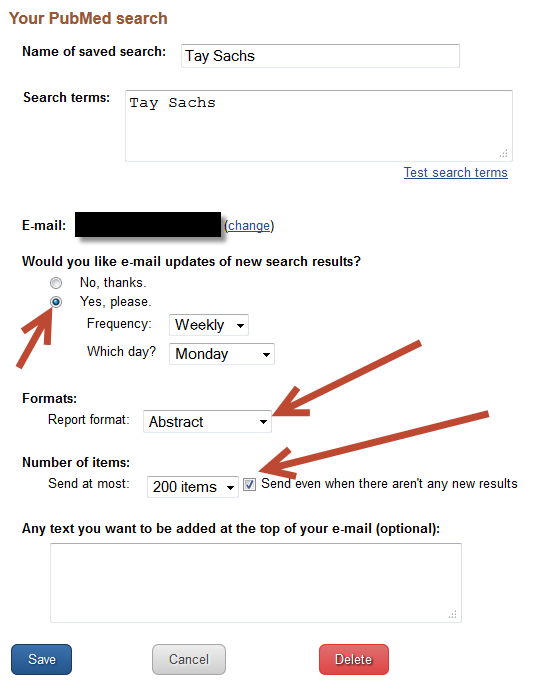
Modifying or Deleting Searches
- You will be back on the PubMed page. Click “My NCBI” at the top right of the screen.
- Enter your username and password (if you don’t remember what it is, use the link that says “I forgot my username” or “I forgot my password” and it will be emailed to you.
- Near the top of the screen will be your “Saved Searches” box.
- Click on the “gear-like” symbol to edit your search.

5. You can either use the little red button on the bottom of the screen to delete the search, or you can change your option in “Would you like e-mail updates of new search results?” to “No” which will save the search forever but stop the emails from coming to you.
Setting up Customized Filters
- At the top right of the screen for PubMed, click the link for MyNCBI.
- Log in with your MyNCBI username and password (You can get an email with your username and password if you’ve forgotten it).
- You will be back on the PubMed page. Click “My NCBI” at the top right of the screen.
- On the My NCBI page, you will see a section with filters. Click the link for “Manage Filters.” (HINT - It’s near the bottom right of the screen).
Popular Options:
English and Humans – Remember, PubMed covers animal research, veterinary medicine, and publications from many different countries. If you want, you can set up a limit for studies in English and using human subjects. This will not remove studies that included both humans and animals.
- From popular, select “English & Humans.”
Clinical Queries – This option contains commonly used filters to find high quality studies with human subjects.
- Under “Select Category,” pick “Properties.”
- Now, click the + sign next to “Clinical Queries.”
- Select the options you find most useful.
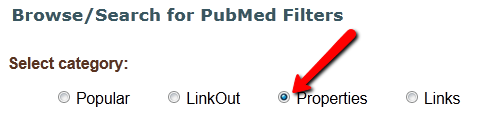
To use custom filters:
- At the top right of the screen for PubMed, click the link for My NCBI.
- Log in with your My NCBI username and password (You can get an email with your username and password if you’ve forgotten it).
- When you run searches in PubMed, now, you’ll be able to quickly limit on the right side of the page (as long as you are logged into My NCBI).
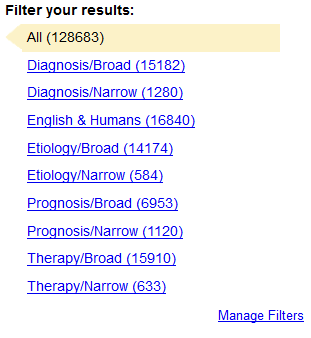
Assistance
As always,if you need assistance. do not hesitate to email us at medlref.iupui.edu or call (317) 274-7182