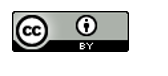NIH Public Access Compliance Helpsheet
Using MyNCBI and MyBibliography to manage compliance – for Authors & PIs
Managing your own Public Access Compliance
- Go to PubMed
- From the main PubMed page, choose the "Log in" in the upper right corner of the screen.
- To log in, choose the Login.gov options if you have an eRA Commons account.
IMPORTANT:- Please note that using Login.gov means you will have two separate accounts for eRA Commons.
- You will have a Commons User ID and password.
- You will additionally setup a Login.gov account with its own User ID and password.
- After setting up Login.gov, you will still need to know and maintain your eRA Commons account credentials. You will use Login.gov credentials to log into NCBI.
- Please note that using Login.gov means you will have two separate accounts for eRA Commons.
- Create an NCBI account. (Tip: use your ERA commons login information to create.)
- Once logged in, on any PubMed page, you should see your username in the upper right.
- When you click on your username, a drop-down menu should appear.
- To see an overview of your account, click on Dashboard.
- To get to My Bibliography, click on Publications.
- To view your account, linked accounts, and delegates, click on Account settings.
- Add items to "My Bibliography"
- If the item was indexed in PubMed you can search for it and import it to "My Bibliography" from the PubMed.gov site.
- Check the box next to the item(s) of interest on the PubMed page.
- Above the results, click on the option "Send to", then choose My Bibliography
- Choose from the drop-down menu the third option, Selection .
- Once logged in, choose to add articles to "My Bibliography", then click Add.
- You can do this process multiple times to search for different items to add into your My Bibliography.
- If the item was indexed in PubMed you can search for it and import it to "My Bibliography" from the PubMed.gov site.
- Navigate to "My Bibliography"
- Go to the upper right of any page in PubMed, click on your username, and choose "Publications" to go to your My Bibliography.
- In the middle of the screen, click on "+Add citations" and choose from From PubMed, From a file, or Manually.
- If an article is indexed in PubMed, choose the first option, search for the item, and you can add directly by clicking on the item(s) of interest and then click on "Add To My Bibliography"
- Files in MEDLINE or RIS formats can be uploaded using the "From a File" option.
- Other items will need to be added manually (Tip: start with journal articles, save the book chapters, etc. for later.)
- If an article has been accepted but has not been published yet, it can still be included. Just change the Publication Date radio button to Forthcoming.
- Adding Funding to Citations in "My Bibliography"
- Add funding to the publication using the "+Add Award" to see which awards/grants are currently associated with the publication. If grants are already associated with a publication, it may say "1 Award" or "4 Awards" etc. in this section.
- Click on "+Add Award"
- Search for the grant by grant number or PI's name.
- Select, add and save the correct grant information.
(Tip: If searching by grant number, type slowly for auto-populating options.)
- Additionally, there might also be an option to "Edit Status" of the NIH Public Access Compliance. If there is no award associated with the publication, this shows up on the right for a citation.
- If the journal article was not the result of NIH-funded research,
- choose "Edit Status"
- select "No"
(Tip: Even unfunded research can be made available to all readers with internet access through IU Indianapolis ScholarWorks. If you need help finding a free, copyright permissible way to make manuscripts open access, this is a perfect time to send your files to your librarian. Note: Under the IU Indianapolis Open Access policy, faculty authors have retained copyrights to their "accepted manuscripts" and may legally share them at PMC if required by a funder.)
- If the journal article was the result of NIH-funded research,
- Choose "Edit Status"
- Select "Yes"
- If the journal article was not the result of NIH-funded research,
- NIH Manuscript Submission System (NIHMS):
- If the publisher does not upload articles on your behalf, you will need to log in to the NIHMS to upload your final, peer-reviewed manuscript. (Note: Publishers sometimes fail to complete this process during the compliance window. It is the PI's responsibility to ensure compliance.)
- If you need to submit a paper to the NIHMS, please see the submission tutorial at https://nihms.nih.gov/help/
- After you have successfully uploaded the manuscript to the NIHMS, your "My Bibliography" record should now show an associated NIHMS number. (Note: If you completed this during the first three months after publication, the status will now be "blue" ... "in process.")
- Add funding to the publication using the "+Add Award" to see which awards/grants are currently associated with the publication. If grants are already associated with a publication, it may say "1 Award" or "4 Awards" etc. in this section.
Recruiting a "Delegate" to Help You Manage Your PA Compliance
- Find someone that you trust; ask them to be your delegate.
- Delegate creates (if necessary) their own My NCBI account.
- Author/PI goes to the login in the upper right
- Click on their username, choose Account settings
- Author/PI clicks on "Add delegate" under the Delegates section, and adds delegate's email address, click on Save.
- Delegate must confirm by responding to an automated email message from NCBI. IF they no not have an account, they will be prompted to register/create one.
- Once a delegate has confirmed, author/PI has two options for them to be a delegate
- for My Bibliography
- for the SciENcv tool.
Note: delegate status can be revoked whenever needed by the author/PI.
- Delegate can now manage most steps, but not without some help from faculty.
(Note: anyone can upload manuscripts to the NIHMS system, but the approval goes to the PI or the corresponding author, whomever the uploader decides.)
Managing Public Access Compliance as a Delegate
- Login with your personal NCBI account.
- Click on your username and choose Publications.
- Use the drop-down menu on the right for "Bibliographies" and navigate to author/PI's bibliography.
- If you only see "My Bibliography" in the drop-down menu, you are not a delegate for anyone yet.
NIH Public Access Policy statuses
- All the items in MyBibliography should now have one of the following colors associated with each citation:
- Green checkmark
 indicates compliance with the NIH Public Access Policy and they display the PubMed Central article ID (PMCID) associated with the article citation.
indicates compliance with the NIH Public Access Policy and they display the PubMed Central article ID (PMCID) associated with the article citation. - Blue arrow
 indicates submitted to the NIH Manuscript Submission (NIHMS) System are considered in process and they display the NIHMS article ID number. These articles are processing through the NIHMS and will eventually be assigned a PMCID
indicates submitted to the NIH Manuscript Submission (NIHMS) System are considered in process and they display the NIHMS article ID number. These articles are processing through the NIHMS and will eventually be assigned a PMCID - Grey open circle
 indicates publications or products not funded by NIH grants or were accepted for publication prior to April 7, 2008 (not covered by the NIH Public Access Policy). They are marked as "Not Applicable-Exempted".
indicates publications or products not funded by NIH grants or were accepted for publication prior to April 7, 2008 (not covered by the NIH Public Access Policy). They are marked as "Not Applicable-Exempted". - Red exclamation mark
 indicates the publication or product is non-compliant (these are the most concerning ones). These citations have NIH awards associated with them, but they may be one of the following:
indicates the publication or product is non-compliant (these are the most concerning ones). These citations have NIH awards associated with them, but they may be one of the following:
- The manuscript has not been submitted to the NIH Manuscript Submission (NIHMS) system.
- The manuscript has been submitted to the NIH Manuscript Submission (NIHMS) system but it has not received a PMCID by 3 months post-publication.
- Non-compliant article citations do not display a PMCID. The compliance process can be started by clicking "Edit Status."
- Red question mark
 indicates the publication or product is non defined. These do not have awards associated with them and they do not display a PMCID. Citations that are not defined need to be identified as publications supported by NIH grants; click "Edit Status" to confirm that an article was partly or wholly supported by NIH grants. NIH funding information can be added to not defined citations by clicking the "Add award" button
indicates the publication or product is non defined. These do not have awards associated with them and they do not display a PMCID. Citations that are not defined need to be identified as publications supported by NIH grants; click "Edit Status" to confirm that an article was partly or wholly supported by NIH grants. NIH funding information can be added to not defined citations by clicking the "Add award" button
- Green checkmark
- Look for items marked out of compliance (Red exclamation mark
 ); try to edit these. You may need to take action to ensure that your article is included in PMC. General information about the different methods for compliance can be found at https://sharing.nih.gov/public-access-policy
); try to edit these. You may need to take action to ensure that your article is included in PMC. General information about the different methods for compliance can be found at https://sharing.nih.gov/public-access-policy
Possible tasks:- If this is a service that the journal offers (see, for example, journals in Method A, Method B, and Method D), contact the journal/journal editors to request that they complete the submission process. (For a sample letter, see Appendix A.)
- If the journal uses Method C and you have the final, peer-reviewed manuscript, upload it to the NIHMS.
- If you don't have the final, peer-reviewed manuscript, contact the corresponding author to:
- Request that they give you the final, peer-reviewed manuscript to upload; or
- Request that they upload the final, peer-reviewed manuscript to NIHMS.
NIH will accept the final, peer-reviewed manuscript OR (in some cases) the journal's PDF (i.e., the "version of record").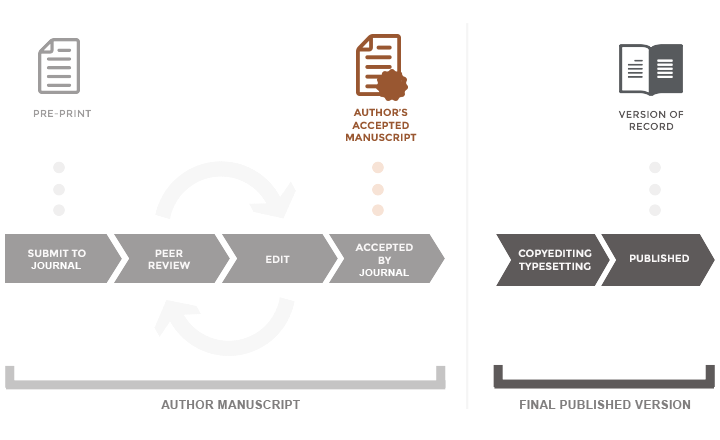
(Image adapted from Office of Scholarly Communication, University of Cambridge, CC BY)
Note: Not all publishers permit you to upload the journal's PDF. The final, peer-reviewed manuscript is the version of the paper that has gone through peer-review and has been accepted for publication; most likely, this is the last version you have of the paper as a Word document.
- Look for items marked compliance "unknown" (Grey open circle
 ); edit these items by associating funding status:
); edit these items by associating funding status:
If the journal article was not the result of NIH-funded research, select "No."
(Tip: Even unfunded research can be made available to all readers with internet access through IU Indianapolis ScholarWorks. If you need help finding a free, copyright permissible way to make manuscripts open access, this is a perfect time to send your files to your librarian. Note: Under the IU Indianapolis Open Access policy, faculty authors have retained copyrights to their "accepted manuscripts" and may legally share them at PMC if required by a funder.)- If the journal article was the result of NIH-funded research, click "Add award":
- Search for the grant by "title" or PI's name (Tip: we have found grant number searches to be unreliable.)
- Select, add and save the correct grant information.
- NIHMS:
- If the publisher does not upload articles, the PI or author will need to log in to NIHMS to upload the final, peer-reviewed manuscript. (Note: Publishers sometimes fail to complete this process during the compliance window. It is the PI's responsibility to ensure compliance.)
- After the PI or author has successfully uploaded the manuscript to NIHMS, the author's "My Bibliography" record should show an associated NIHMS number. (Note: If you completed this during the first three months after publication, the status will now be "blue" ... "in process."
- If the journal article was the result of NIH-funded research, click "Add award":
Missing Publications
- If you see missing publications, especially journal articles, add these to the author's bibliography,
- Ask the author for their recent publications list every 30 to 60 days.
- Your librarian can help you develop auto-search alerts to be delivered to your email address; these will notify you of publications by faculty that you serve as a delegate.
- See: "Add items to "My Bibliography'", #3 on Pages 1-2 above.
(Tip: Be sure to select the correct author's bibliography.) - Edit the article's NIH Public Access Compliance status, page 4 above.