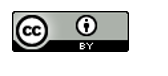Scopus: for topic searching
Access Scopus
- Go to Ruth Lilly Medical Library Databases (opens in new window).
- Scroll down to click on Scopus or click "S" on the alphabet bar.
- NOTE: You may need to enter your IU username, passphrase and DUO.
Basic Topic Search in Scopus
- In the Documents tab, type keywords next to the Search within Article title, Abstract, Keywords drop-down box. Click on Search.
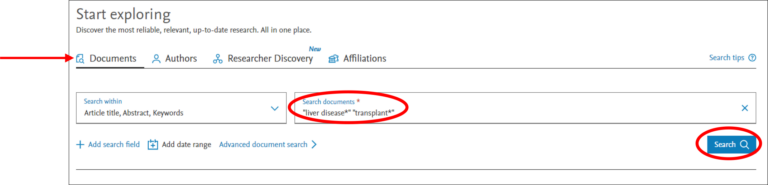
- Click on the Sort by drop-down arrow to change how the results are sorted.
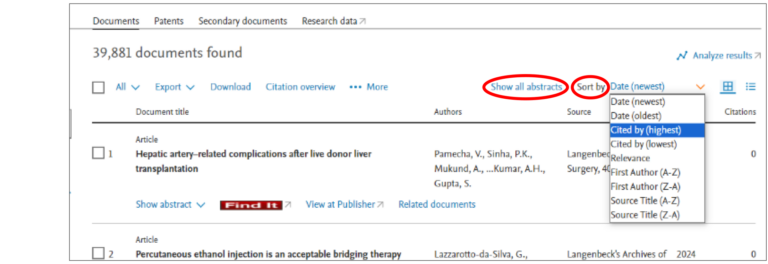
- Click on Show all abstracts to read article abstracts.
Fine-Tune Your Topic Search
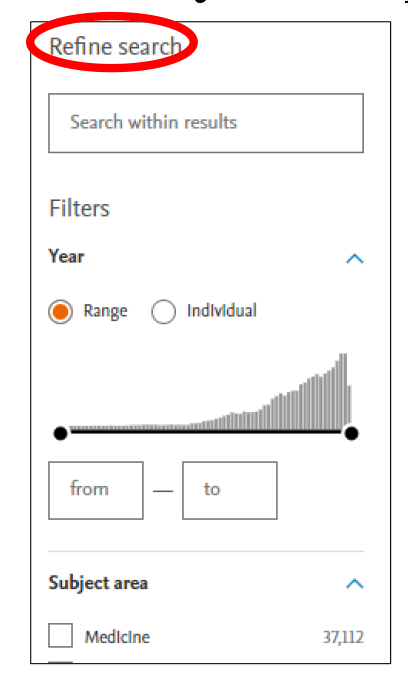
- Narrow the search using any of the options provided under Refine search on the left-hand side of the screen. After choosing an option, click on the Exclude button or Limit to button.
- Add a search field with a new topic.
- Narrow to Documents, Patents, Secondary documents or Research data.
- Click on the Search button.
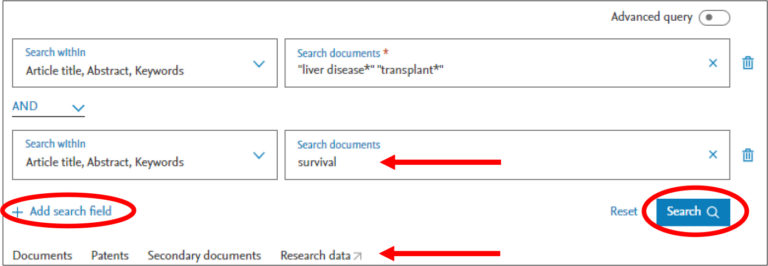
Finding Full Text
- Use the the Find It button
 to check if full text is available.
to check if full text is available. - If no full text is available, click on ILLIad. (You may need to log into the service with your IU username and passphrase.)
Export, Print, and Save Scopus References
- Click on the check box next to each article citation to export, print, and/or save.
- Click on the:
- Export arrow to export
- Download link to then print
- Under More, click on Save to list to save the chosen references in Scopus. NOTE: When Saving to a list, you will need to sign into and/or create a free Scopus account.